
Not only can you create characters using AI, but it can also assist with designing textures, maps, and user interface ideas.
We've previously delved into how AI tools such as ChatGPT, Bing, and Bard can speed up your development process. These tools are highly efficient for creating large amounts of text at once – from lore snippets to item descriptions.Another powerful application of AI is in the realm of art. We’ve explored how you could use PicFinder to help generate AI art for your game. But AI generators aren’t just useful for character concepts. They can create a wide range of assets that you'll need. As we mentioned in our previous posts: the results won't be perfect, but AI can certainly help you develop a workable prototype faster. You can then pass these AI-generated creations to your actual art team for further refinement, ensuring stylistic consistency.
Understanding AI commands
Each AI tool operates differently and has distinct parameters you can tweak – especially in the realm of art.
MidJourney has a whole array of parameters
There are two ways to change your settings in MidJourney. The first is to change your default settings using “/settings”. But these only touch the surface of what you can do.You can explore the full list of commands on their website, but there are a few that are particularly useful to know. Put these commands at the end of your prompt. They all begin with a double dash, followed by the parameter of your choice.
- --chaos <0-100> The more chaos you decide to have, the more random elements MidJourney will add. This is useful if you want each of the four images to be very different from one another.
- --no <terms> MidJourney will try to remove your terms from its results. For example, if it keeps adding lakes to your landscapes and you want it to avoid that.
- --v <number> or --niji MidJourney regularly updates the version. But if you’ve used a prompt using an earlier engine and liked the style, you can always specify which version to use. You can also use niji, which is their model specifically for an anime style.
PicFinder prioritizes the front of your prompt
If you’re using PicFinder, you can change the settings next to the prompt bar. It’s worth experimenting with the aspect ratio, as this can lead to quite different results. For example, square images are more likely to look like portraits or avatars. The most important part of PicFinder is that it prioritizes the first words you type in. So make sure you put the key information at the front.
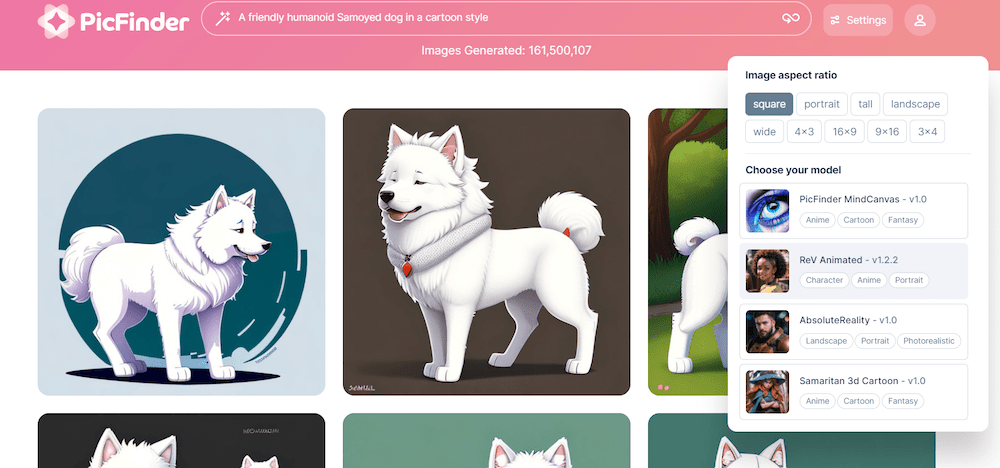
They also have four models you can choose from:
- MindCanvas. This is their default setting, and it’s the most varied option you can use. It’s good for anime, cartoon and fantasy styles, but covers most bases that you’ll need.
- ReV Animated. Use this one when you’re making a character and want a good front-facing portrait. If you’re looking for character inspiration, this is the model to use.
- AbsoluteReality. This is the model to use when you want something more photorealistic. It’s particularly good at environments.
- Samaritan 3d Cartoon. This is for really cartoony characters and objects.
Whatever tool you’re using, try out different settings, models and parameters to see how it affects your image. Once you find what you like, for example, a specific art style to use, make sure you copy and paste that style into each prompt at the end (or make a note of the settings you used). That’ll help make sure you get more consistent results.
Inspiration for art styles
It can be a bit daunting when you first start using an AI generator. What exactly should you add? Thankfully, Andrei Kovalev has created MidLibrary, which can let you see pretty much every style possible. Even if you’re not using MidJourney, this can be a useful site to help you refine your prompt. Similarly, you can use a site like Stable Diffusion Art to find styles.
Give your artists a better brief
When coming up with characters, it can be difficult to describe what you mean. This is where an AI generator can help you give a better brief to your artists. You see, a generator can’t create a consistent character – every time you use it, it’s going to start from scratch. But it can help you show your actual artists what works for you. So type in your prompt, pick out the results that appeal to you, and use them to form your actual brief.

When using PicFinder, we typed in these prompts to get a design for our character:
- female character who is a vampire hunter
- female character who is a vampire hunter pixel artstyle
- female character who is a vampire hunter cute artstyle
- female character who is a vampire hunter studio ghibli style.
You can even use it to rule out certain routes. For example, we really don’t like the top-right image that it generated. So we’d let our art team know what to avoid.
Create maps to help your world building
Struggling to start creating your world? Maybe you’ve got a rough idea of the layout, but don’t know how it’ll all look when it comes together. Well, AI can generate you a map.

A map of a fantasy world, include three continents, parchment --v 5 (MidJourney)
Admittedly, it seems to have struggled with the number of continents. But it’s a start. We could easily use this map as a starting point for creating lore or places of interest for our characters.And if you need it in your game’s style – you could start with a more specific prompt. Just by changing the style, we can get vastly different results.
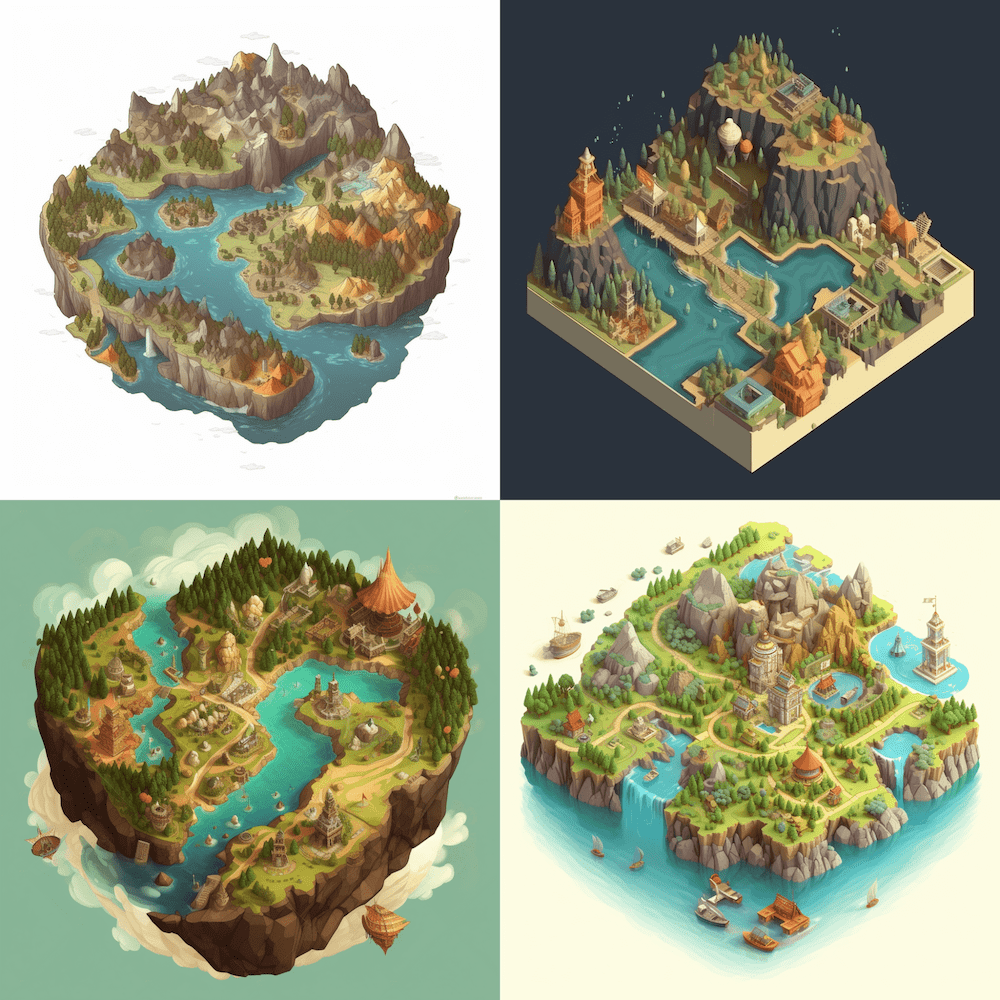
A map of a fantasy world, include three continents, 3d isometric, --v 5 (MidJourney)
Generate textures for your tile maps
It can be painstaking to get textures for different surfaces – especially if you want a specific style. But AI can generate these for you in a matter of moments.

Cartoon stone texture wallpaper (PicFinder)
If you’re making a 2D game, you could even get it to generate an entire tileset, letting you build new rooms with relative ease.
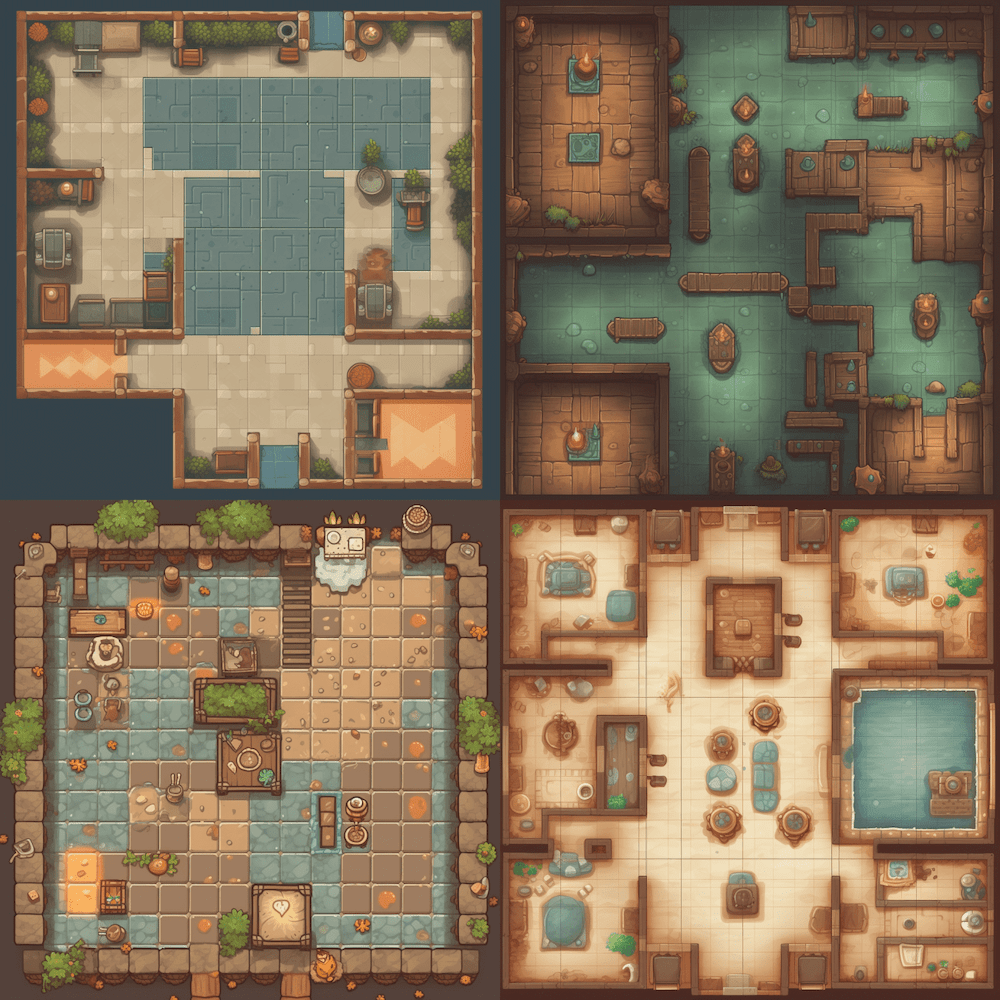
A tileset for the floor in a mobile game --v 5 (MidJourney)
Create assets and icons
If you’ve got a thousand different items in your game, it can take months to draw each and every icon by hand. You could licence a library from somewhere, but then every game starts to look the same.Instead, you can describe the items to an AI and get them in a style that fits with your game. Even if you’re only using these as placeholders in your prototype, while your artists work on the real deal – it’s going to be far better than a generic icon.

Flaming sword, item icon for a mobile game (PicFinder)
Remember, with some tools you can use a specific image as an initial prompt. (For example, we took a photo of a random hat we had lying around and asked MidJourney to turn it into an icon.) Maybe you do this when you want a specific look or maybe if you want to create variations of the App Store icon.

A random hat we had lying around as an item icon for a mobile game (MidJourney)
Remember: If you don’t like the options that it creates, you can always try again or ask it for more chaos.
Add flavour to lore entries
In our previous AI article, we got Google Bard to refine a description of a floating city – Yuttgard – for us. We can just imagine that the player could unlock the lore and check it out in some sort of in-game codex.But having just text might be a tad dull. Maybe we want to spice up the entry and show the players what Yuttgard looks like. Well, AI could help there, too. Type in your lore and see what the AI comes up with. It might be abstract, or it might show the location you’re describing.

We put the full description from Bard into MidJourney, along with “Arcology style --v 5” (MidJourney)
It might not be just in a lore entry you use this. Maybe you need a background image for your marketing or a landscape shot for a blog post you’re writing. You can create these kinds of image, too. (In fact, we used MidJourney to create the cover image for this article.)
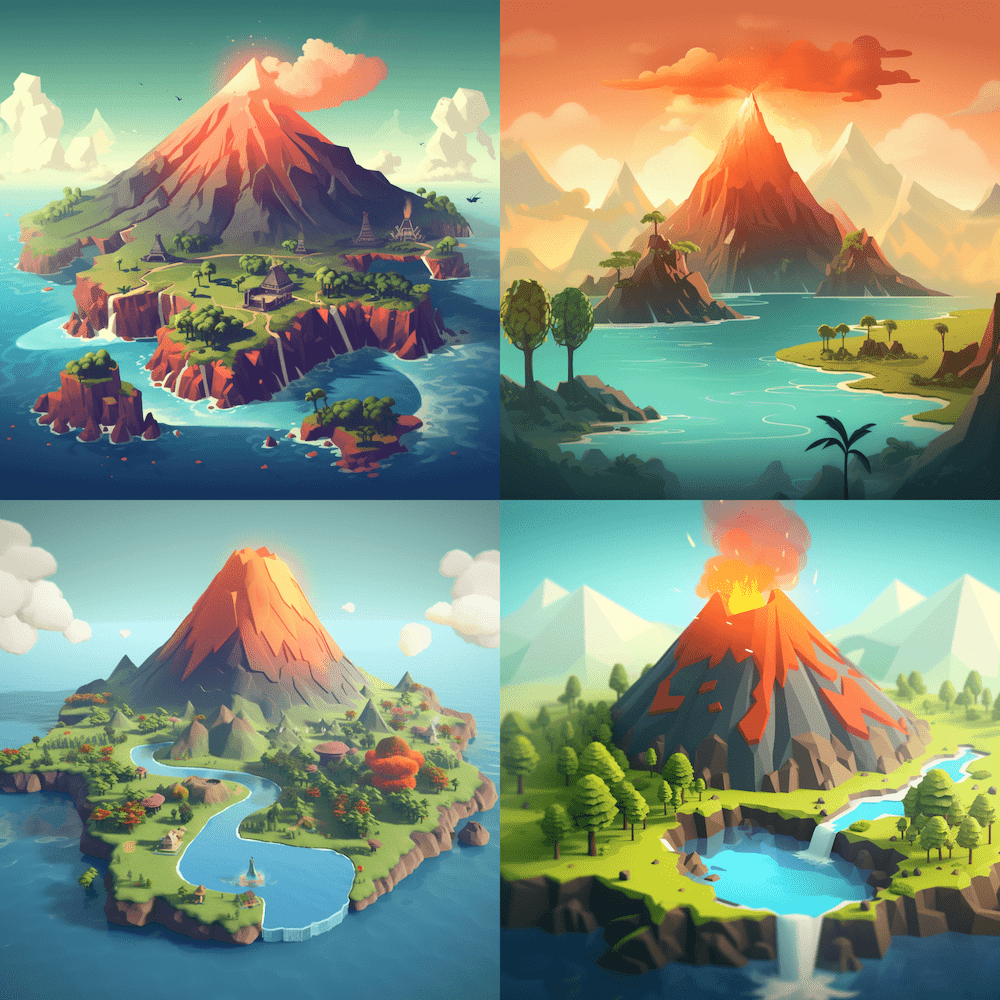
An island landscape with a volcano in the centre, in a mobile game screenshot style --v 5 (MidJourney)
As you can see, there are plenty of ways you can use AI to speed up your development process – and get to a prototype faster. Textures. In-game images. Icons. Character concepts. All of these could take months to develop by hand, but with AI you could do them all in just a couple of days.
Test out your ideas
Using AI, you can create lots of variations of your art and then A/B test to see which ones appeal to your players more. If you’d like some help tracking the results, you can use our live ops features for games. This includes A/B testing and Remote Configs so that you can switch out assets without having to release new versions of your games to the App Stores.




