· 6 min read
DataSuite, Mobile App, and iOS Consent Status

Geetanjali Kaur
Senior Product Manager at GameAnalytics
They say that good things come in threes. Which coincidentally, is just the number of new updates we have for you this month. Here’s what they are:
- The first update is, we’ve created new pages within our tool for our DataSuite. In short, you can now order the Metrics API and Player Warehouse directly from your GameAnalytics account.
- The second one, our mobile app is now on Huawei’s AppGallery. So you can download our pocket-sized tool on Huawei devices.
- And our third and final one, we’ve just added a new dimension to our core analytics tool, called the iOS Consent Status.
Let’s dig into the details.
We’ve made it easier to order DataSuite
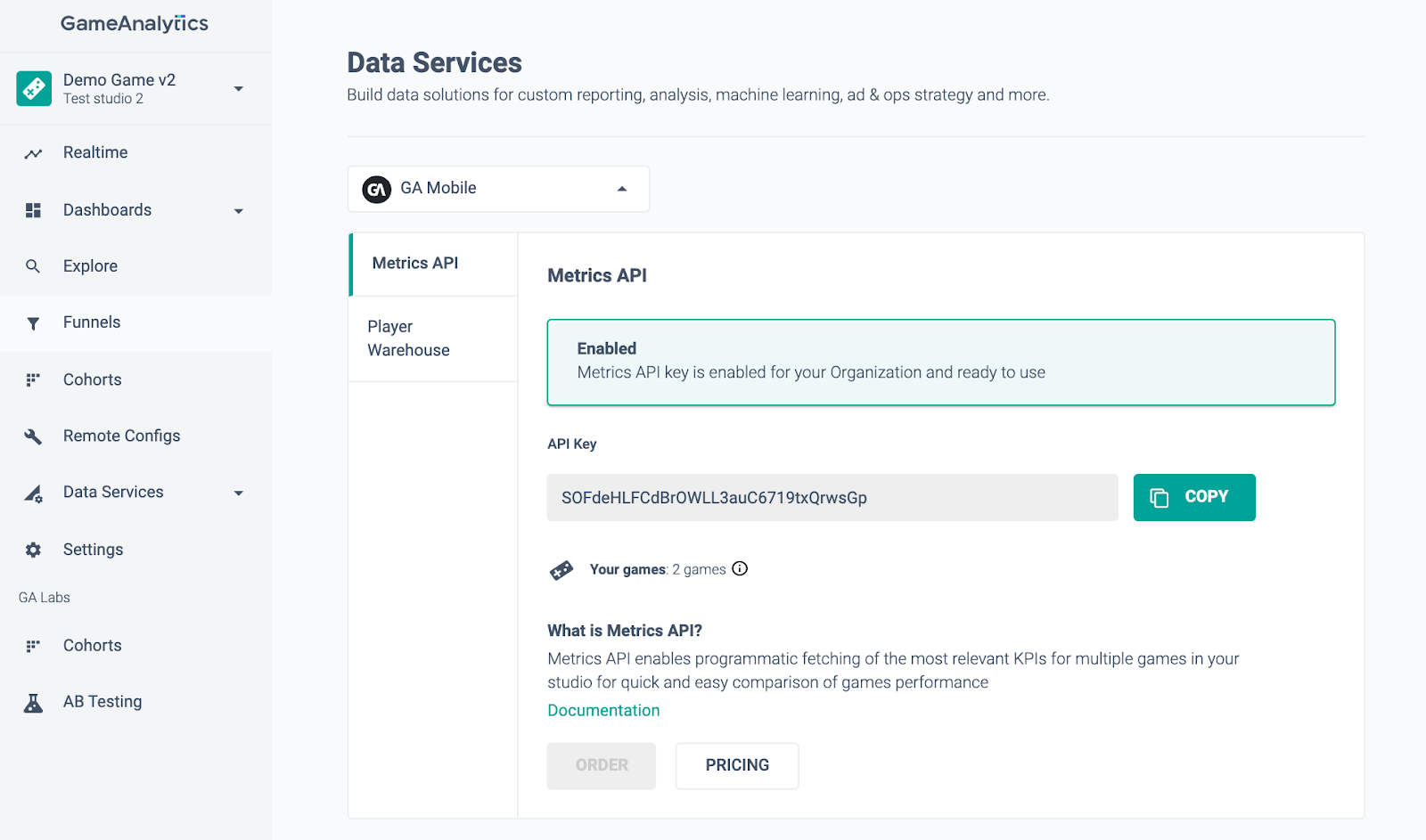
Our DataSuite have been out for a while now (essentially more advanced data tools for your studio). Up until now, this was very much a ‘custom order’ kind of thing, where you would have to speak to our team to set yourself up.
So, we’ve made it a lot easier to buy. All you need to do is head into your GameAnalytics account and go to DataSuite. You should see all of the options there. Here’s what’s changed:
- We’ve added the Metrics API page: You can visit the page to view details of Metrics API for your organization (like status: enabled/disabled, API key, pricing information, documentation). Keep in mind, only Organization Owners can place an order and view/reset the API key.
- And the Player Warehouse page: You can visit the page to view details of Player Warehouse service for your organization (like status: enabled/disabled, pricing information, documentation). Again, like our Metrics API, only Organization Owners can place an order and enable the service for your organization.
How to get started
- Go to the DataSuite page from the GameAnalytics menu on the left.
- Once there, you’ll be on a page which displays the status of the service for your Organization.
- To start the ordering process, click ‘get service’ (only organization owners can place orders).
- Go through three steps on the popup:
- Read and accept the Terms & Conditions.
- Add in your billing details.
- And hit confirm. We’ll then switch on the service for you. Until then, the status for the service will show ‘pending’ on the page.
- We’ll send you an email when we successfully turn it on. Feel free to pop back to this page to get an update on its status. When ready, the status will change from ‘pending’ to ‘enabled’.
You can download our Mobile App on AppGallery
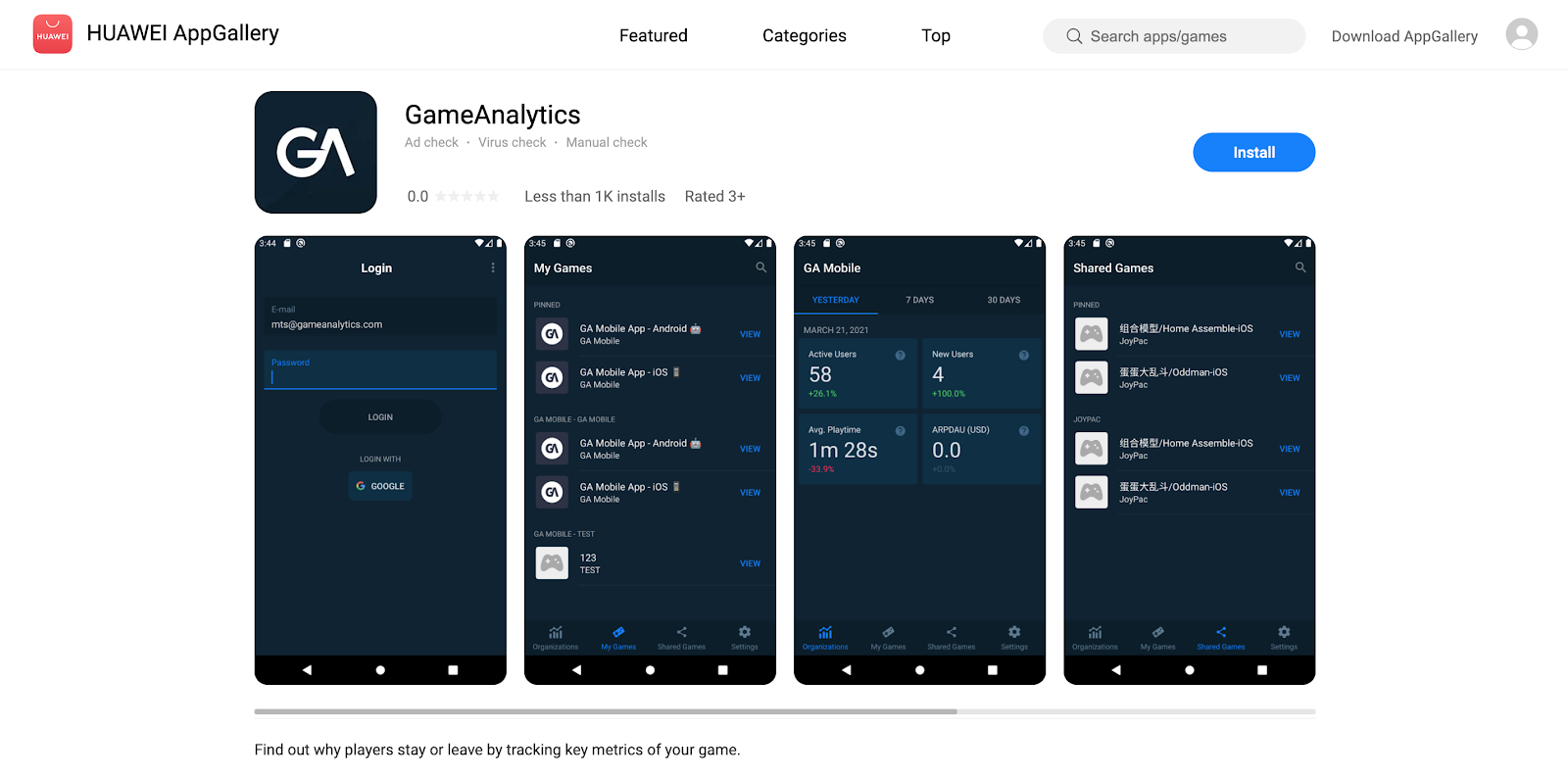
You can now download our mobile app on Huawei devices, via AppGallery (one of the world’s largest app marketplaces). Recently, we partnered up with Huawei and became one of their Platform Partners. Meaning 2.3 million more developers all have access to free analytics.
And considering they’re publishing their games on AppGallery, we decided to join in on the fun, too.
What is our mobile app?
In short, it’s a pocket-sized version of our GameAnalytics tool that you can carry with you on the go. So if you have any urgent analytics questions while you’re out for a coffee, well now you can easily and quickly get the answers you need.
It’s available on the App Store, Google Play, and now AppGallery.
How to get started
- Create a GameAnalytics profile on https://go.gameanalytics.com/signup.
- Download our mobile app on AppGallery and log in with the credentials you used when creating your profile.
- See basic metrics like DAU, retention and new users etc of your games on-the-go.
New Dimension is here: iOS Consent Status
We added a new dimension in our platform called Consent Status(iOS). This’ll help you filter or group your game’s metric data by different consent states. How it works is your players will see Apple’s pop-up in your game. Our SDK will then grab this info once they’ve updated their consent status.
Make sure you turn this feature on our tool if you want to start collecting this. Here’s our integration guide.
Why we built it
With Apple’s upcoming iOS14.5 release, it’ll soon be mandatory for game publishers to display a popup to get players’ consent to track their device identifier. (Oh, so if you haven’t done so already, make sure you update your SDKs now.)
We decided to add this dimension in to help studios better understand the impact of these changes on their key metrics.
How does it work
Let’s say you want to analyze how the split of the consent response looks like for your new players in Brazil. To do this, you would:
- On the Explore tool in your GameAnalytics account, select the metric you want to analyze (in our case, New Users) over your chosen date range.
- From the Filter Picker, select dimension Country = Brazil.
- Select Consent status (iOS) in the group by dropdown.
- The graph will display the metric data grouped by different states (Authorized, Denied, Restricted, Not Determined).
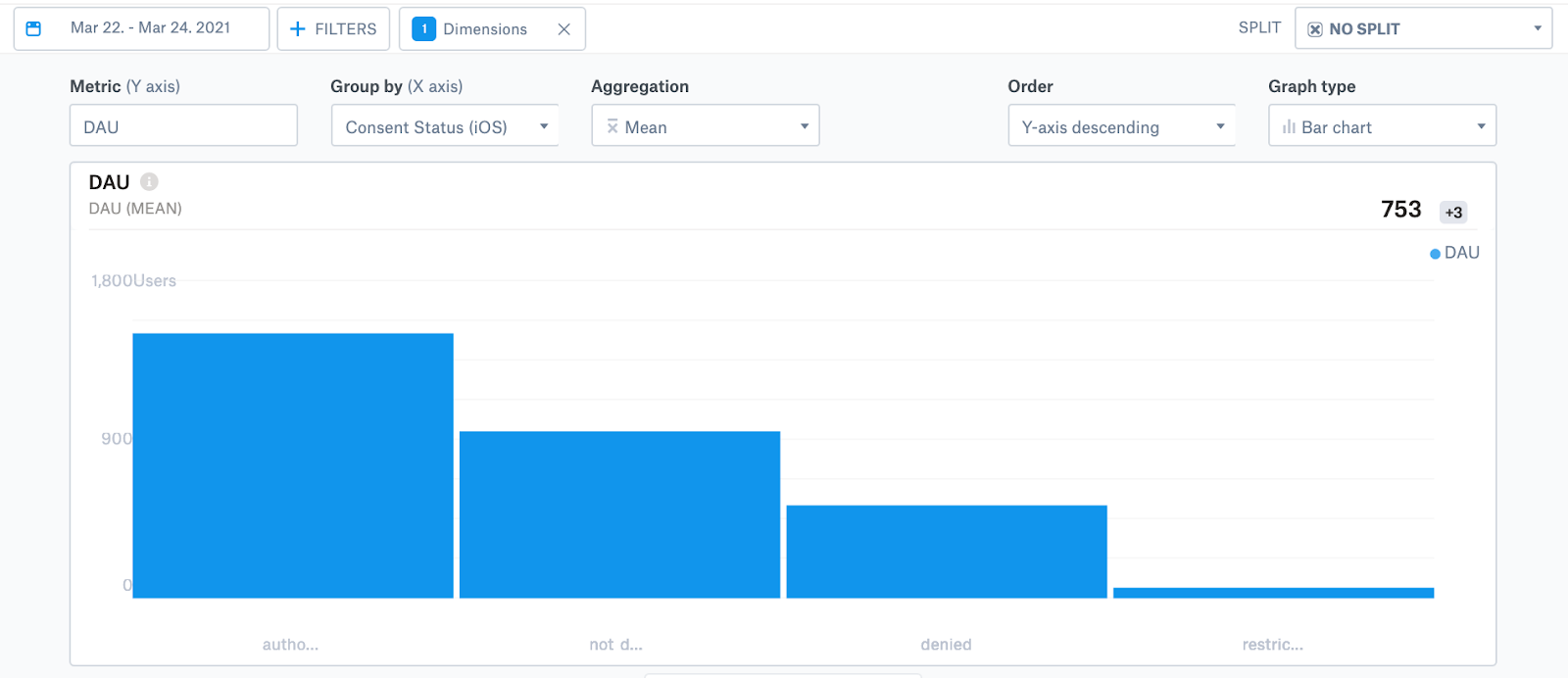
Some key use cases
- Get the exact split of your player base across different consent statuses to see how your players responded to the changes.
- Analyze how these changes have impacted your game metrics, for example the ad revenue.
- Accordingly decide if and how you’d like to adjust your strategy in the game. For example, you could introduce a custom messaging in your game to encourage players to turn on device tracking.
What else we’ve done
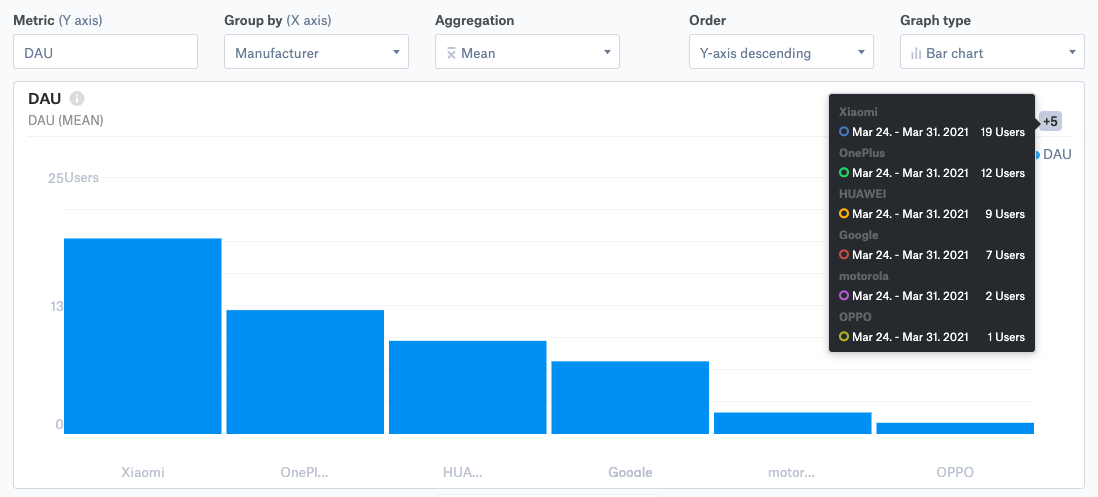
- We added another new dimension in our tool called Manufacturer. You can now split or group your game’s metric data by different device manufacturers.
- We also added reporting for ‘validated’ revenue-related metrics (that is, transactions with ‘valid’ receipt status) in the A/B Testing results (in Core Metrics results table).
- We partnered with Huawei and became their Platform Partner bringing free analytics to 2.3 million developers worldwide.
- And we added support for OAID for Huawei devices, out of the box.
Watch this space for more updates
That’s it for now (I know, a little over three updates. We couldn’t resist squeezing in the other notes though). If you have any questions, feel free to get in touch. And if you want us to work on something particular, you can vote or add suggestions here. Until next time.